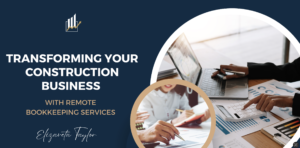Bills in QuickBooks Online: Scheduling for Timely Payments
Contractors, listen up! It’s no secret that paying your bills on time plays a critical role in maintaining the financial health of your company. In this blog post, I’ll let you in on the significance of paying bills on time and provide insights on how to schedule them efficiently using QuickBooks Online, empowering you to take control of your finances and optimize your construction business.
Why Paying for Your Bills on Time – Matters
Maintaining Credibility and Relationships: Paying bills promptly demonstrates professionalism and reliability. Consistently meeting payment deadlines builds trust with your suppliers, vendors, and subcontractors, fostering strong relationships that can lead to better pricing, priority service, and long-term partnerships.
Let me ask you this: have you ever trusted anyone who couldn’t pay their bills on time? ?
Avoiding Late Fees and Penalties:
Late payments can result in costly penalties, interest charges, and damaged credit scores. By paying bills on time, you avoid unnecessary financial strain and maintain a positive reputation within the industry.
Managing a positive credit score also allows you to maintain a good relationship with creditors (aka the bank). So just in case you need extra cash for any reason, your credit score will help save the day.
Managing Cash Flow Effectively:
Timely bill payments are essential for managing your cash flow. By paying your bills promptly, you gain a clear picture of your available funds, ensuring that you have the necessary liquidity to cover expenses, invest in growth opportunities, and navigate any unexpected financial challenges.
Scheduling Bills in QuickBooks Online
Now that you’ve got the basics nailed, there’s a way to schedule these bills via QuickBooks Online so you never have to miss a payment:
Set Up Vendors
- Start by setting up your vendors in QuickBooks Online.
- Enter their information, including contact details, payment terms, and any applicable discounts.
Enter Bills
- Once you have received a bill from a vendor, enter it into QuickBooks Online by selecting the “+” icon and choosing “Bill.”
- Fill in the necessary details, such as vendor name, invoice number, due date, and amount due.
Schedule Payments
- To schedule a payment for a bill, navigate to the “Pay Bills” section in QuickBooks Online.
- Select the bills you wish to pay and choose the appropriate payment method.
- QuickBooks Online allows you to schedule payments in advance, ensuring they are processed on time.
Set Reminders
- Utilize the reminder feature in QuickBooks Online to stay on top of upcoming payment due dates.
- You can customize reminder settings to receive notifications via email or within the QuickBooks Online dashboard, keeping you informed and organized.
By implementing these steps and harnessing the power of QuickBooks Online’s features, you’ll turbocharge your bill payment process, reclaim valuable time, and dodge the costly pitfalls of manual tracking.
Get ready to take your financial processes to the next level with Beyond Books Solutions. As masters of remote bookkeeping for contractors, our crack team of professionals will fine-tune your operations, ensuring timely bill payments and maximizing the power of QuickBooks Online.
Ready to master financial discipline?
Book your free consultation call now at www.beyondbookssolutions.com!